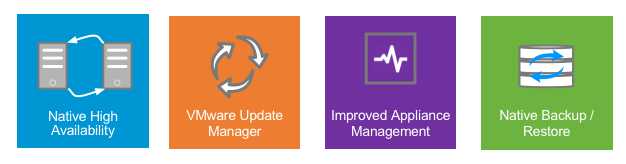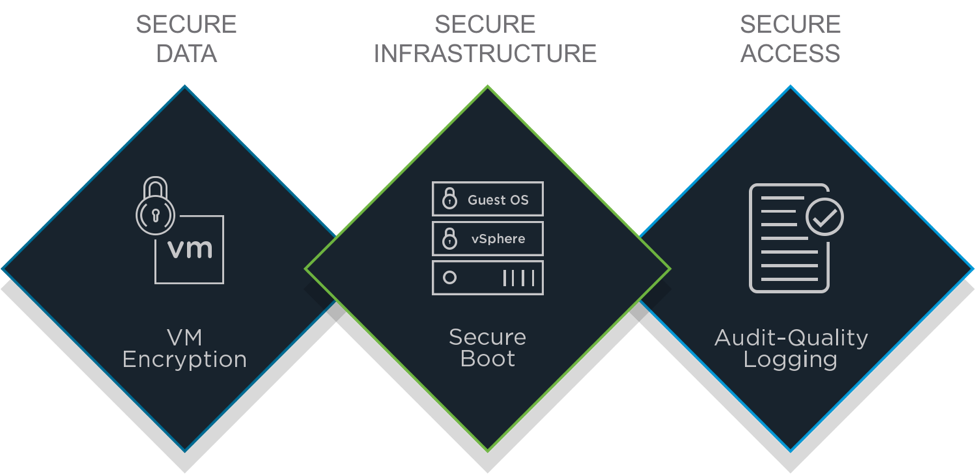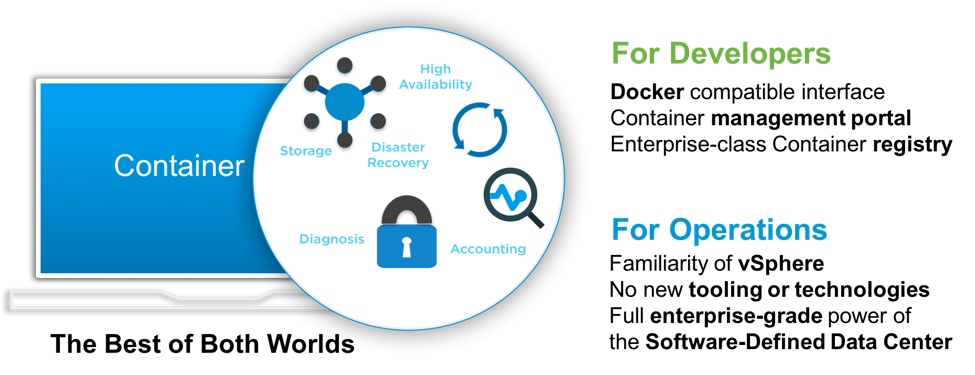Today, VMware announces vSphere 6.5, the latest version of its industry-leading virtualization platform. This new release of vSphere features a dramatically simplified experience, comprehensive built-in security, and a universal app platform for running any app.
vSphere 6.5 accelerates the customer transition to digital transformation and cloud computing by addressing key challenges:
1. Environments growing increasingly complex,
2. Growing IT security threats, and
3. The need to support both existing and new apps and services.
Let’s take a look at some of the key capabilities.
Dramatically Simplified Experience
vSphere 6.5 elevates the customer experience to an entirely new level. It provides exceptional management simplicity, operational efficiency, and faster time to market
vSphere 6.5 makes the vCenter Server Appliance the fundamental building block of a vSphere environment. The core vSphere architecture is built around this easy to deploy and manage approach that reduces operational complexity by embedding key functionality into a single location. Capabilities such as vSphere host management (with a fully integrated vSphere Update Manager), file-based backup and recovery,native VCSA high availability, and much more are now embedded in this new one-stop appliance model. Users can now be more efficient as there is no longer a need to interface with multiple components. Additionally, because everything is centralized, vCenter Server Appliance generates a tremendous amount of optimization and innovation, including an over 2x increase in scale and 3x in performance. Upgrading to this building block will be easier than ever before as users can now convert from their traditional Windows deployment into the new appliance model using the new vCenter Server Appliance Migration tool.
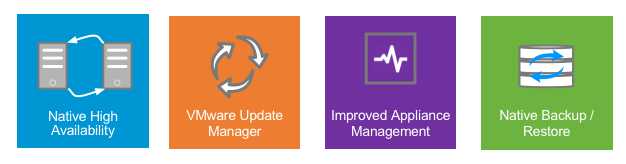
vCenter Server Appliance: The fundamental building block of a vSphere environment
In this release, vSphere 6.5 also takes an API-first approach to foster a more business-centric and highly agile environment. In a world where infrastructure as code is becoming a requirement rather than just nice to have, a programmable infrastructure layer is now essential. vSphere 6.5 introduces new REST-based APIs for VM Management that vastly improve both the user and partner experience by enabling finer control of virtual infrastructure for apps. You can now do much more with less lines of code with these new simple APIs.
The final component that allows vSphere 6.5 to deliver a simplified experience is the graphical user interface itself. The highly anticipated new HTML5-based vSphere Client provides a modern user interface experience that is both responsive and easy to use. Many customers have already experienced this vSphere Client as part of a Fling on VMware Labs, and thus far the response has been overwhelming positive.

HTML5-based vSphere Client: GUI that enables fast performance and cross-platform compatibility
Comprehensive Built-in Security
With increased threats, comprehensive built-in security becomes more critical than ever before. vSphere 6.5 natively provides secure data, infrastructure, and access at scale via its operationally simple, policy-driven model. Protecting all three areas is essential for digital transformation and the evolution of any given business.
To secure data, vSphere 6.5 offers a new VM-level disk encryption capability designed to protect against unauthorized data access. VMware’s approach is both universal and scalable, with the ability to encrypt any VM disk regardless of guest OS, and the ability to manage encryption at scale using the familiar vSphere storage policy framework. Combined with the new encrypted vMotion capability, vSphere can safeguard both data at-rest and data in-motion.
To assure the security of the underlying infrastructure, vSphere 6.5 also adds a secure boot model to protect both the hypervisor and the guest operating system. It helps prevent images from being tampered with and prevents the loading of unauthorized components.
vSphere 6.5 also delivers enhanced audit-quality logging capabilities that provide more forensic information about user actions. IT can now better understand who did what, when, and where if an investigation into anomalies or security threats requires it.
vSphere 6.5 is the core of a secure SDDC and works seamlessly with other SDDC products to provide a complete security model for infrastructure.
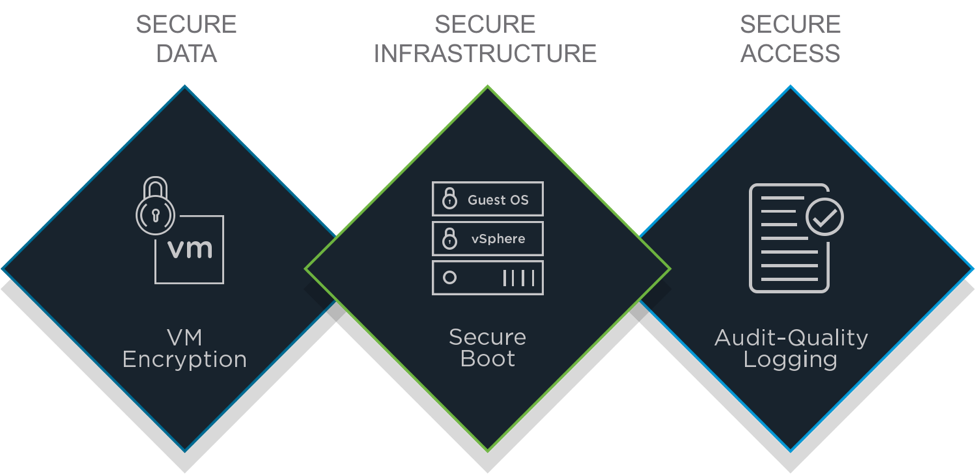
Comprehensive Built-in Security: Secure Data, Secure Infrastructure, and Secure Access
Universal App Platform
vSphere is a universal app platform that supports both traditional and next-generation apps. While these two worlds are vastly different, both require infrastructure with the scale, performance, and availability to meet key business objectives.
vSphere has always been pushing the limits on what apps it can support. Initially it was all about test/dev but then quickly expanded coverage business critical apps as well. Later, it included Desktop Virtualization and 3D graphics. Now we are seeing more modern apps being virtualized including Hadoop, Spark, Machine Learning, HPC and cloud native apps.
To run any app, vSphere 6.5 expands its workload coverage model by focusing on both scale-up and scale-out next-gen apps that are increasingly built using evolving technology building blocks, such as containers. In this release, VMware delivers vSphere Integrated Containers, the easiest way for vSphere users to bring containers into an existing vSphere environment. vSphere Integrated Containers delivers an enterprise container infrastructure that provides the best of both worlds for the developers and vSphere operations teams. Containers are now just as easy to enable and manage as virtual machines. No process or tool changes are required.
VMware vSphere Integrated Containers helps customers to transform their businesses with containers without re-architecting their existing infrastructure. It is comprised of three components – the Engine which provides the core container run-time, Harbor which is an enterprise registry for container images, and Admiral which is a portal for container management by dev teams. vSphere Integrated Containers enables IT operations teams to provide a Docker compatible interface to their app teams, running on their existing vSphere infrastructure and features tight integration with VMware NSX and VMware Virtual SAN to support best-in-class network automation and scale out, high performance persistent storage, respectively.
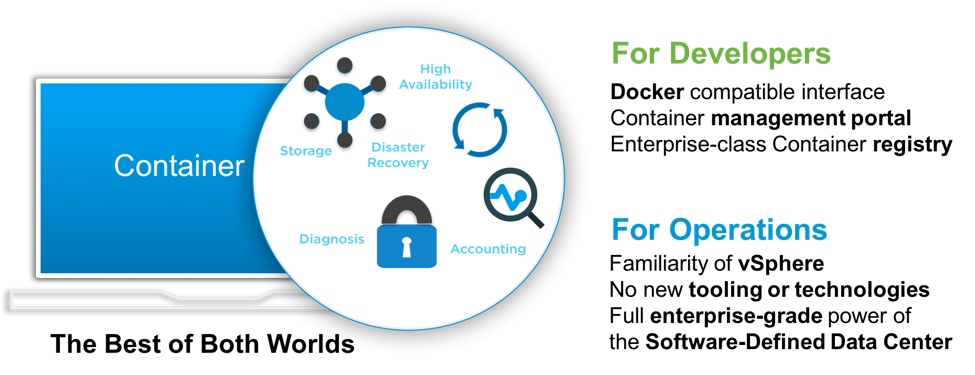
vSphere Integrated Containers: Delivering the best of both worlds for IT and Developers
vSphere 6.5 also lets you run apps from any cloud, including your data center or in public cloud environments. vSphere 6.5 is not only the heart of the Software-Defined Data Center, it’s also the foundation of VMware’s cloud strategy. vSphere 6.5 is available in both the private cloud and as a service through a public cloud. The newly announced VMware Cloud Foundation and VMware Cloud on AWS are both built on vSphere 6.5.
As the ideal platform for apps, cloud, and business, vSphere 6.5 reinforces the customer’s investment in VMware. vSphere 6.5 is one of the core components of VMware’s SDDC and a fundamental building block for VMware’s cloud strategy. With vSphere 6.5, customers can now run, manage, connect, and secure their applications in a common operating environment, across clouds and devices.
And about A Look at new vCenter Server Appliance:
VMworld has once again landed in Barcelona for its annual European conference and gathering of the geeks. I’ve been a tad quiet these past few weeks as I dove into the vast amounts of content provided by VMware on their upcoming vSphere 6.5 release. In this post, I pick apart the new information being passed by the VMware Technical Marketing team. And, wow, I think you’ll be happy with all of the superb work they are doing!
After talking with the team and seeing what’s going down, I have formed the opinion that the Windows deployment of vCenter Server is definitely a dead man walking. This has largely been lip service paid by VMware in the past because they weren’t actually solving real world problems with the VCSA – it was mostly just something I used for labs. With the VCSA 6.5 release, however, I don’t really see any reason to continue using a Windows deployment of vCenter Server.
At a high level, the VCSA can now be clustered for High Availability, includes VMware Update Manager (VUM), has a ton of new improvements on the VAMI side, and supports native backups and restores.
Let’s dig into these improvments – and many others – in this post.
Deploying and Configuring
The process to install and configure the appliance has also received a major forklift update. The process entails two steps: deploying the OVA (virtual appliance) and then laying down a configuration. New to this version, the deployment process can be done on Windows, Mac, or Linux. The menu has been simplified into Install, Upgrade, Migrate, or Restore.
I think the menu options and support helper language is simple and clean. In the past, VMware has made this sort of process clunky and overly technical, so I gave this a round of kudos to the VCSA team.
It also means that you can use VMware snapshots to provide a rollback for improper configurations – which is a major hallmark of the feature for VMware administrators – in addition to creating templates for automated deployments.
Migration into the VCSA
Migration is supported on the Windows vCenter Server versions 5.5 and 6.0. This makes sense, since they are the only supported versions of vCenter currently available today. The 5.0 and 5.1 releases went into Technical Guidance back in August of 2016. This means that both embedded and external database topologies can be migrated from Windows to the VCSA – including VMware Update Manager (VUM) – and will assume the identity of the previous vCenter Server instance. This includes the UUID, IP address, name, certificates, and so forth.
There’s even options to determine how much data is migrated: just the configuration; configuration, events, and tasks; or configuration, events, tasks, and performance metrics (consumes much more data). If you don’t want performance data, as an example, you can drop this moving forward. It might be wise to do this for use cases in which you’re heading into a hardware and host refresh.
Management and Monitoring
The management interface of the VCSA has received a fresh coat of paint. This means that it is much less of a black box, which was my major pet peve, and offers an administrator a ton of information on network, CPU, memory, and database operations. Below is an example image showcasing the vPostgres Database. In past experiences, solutions were always to “throw more resources” at the VCSA due to lack of understanding of what was going on. I think the monitoring pane will help alleviate this.
Note that the appliance menu also gives configuration options for a remote syslog server. If the appliance finds itself reaching a high water mark it will gracefully shut down to avoid silent corruption. A new watchdog, named vMon, is a service watching all of the vCenter Server Appliance services in order of criticality. It is considered the “source of truth” for VMware’s new High Availability feature for the VCSA.
The team also shared how you’re expected to manage vCenter across a number of different interfaces. Sadly, the Web Client remains based on Adobe Flex and thus requires Flash. Apparently more performance improvements have been made, with the primary goal being to move to the Clarity UI Standard made popular by the HTML5-fueled vSphere Client fling.
I’m glad to hear that the vSphere Client will be integrated into vCenter 6.5 and supports Enhanced Linked Mode. It is also nice to see that 4 out of 5 interfaces for management are using HTML5 and a much cleaner, simpler user experience.
Backup and Restore
Another much needed feature for vCenter is the ability to do application level backups and restores. In the Windows vCenter world, this meant having a full server image of the Windows Server plus a copy of the database. This is because so many files and configuration objects live somewhere within the file system in addition to the database.
With VCSA 6.5, a native option now exists to perform backups over HTTP/S, FTP/S, or SCP. This configuration is abstracted from the server appliance itself, making the VM largely just a shell that contains a configuration. A new OVA can be deployed and an administrator can use the Restore feature to bring back the VCSA to its former configuration state (including the database). This is supported in both embedded and external deployments for both vCenter and the PSC (Platform Services Controller) appliances.
VCSA High Availability Configuration
After the death of vCenter Heartbeat, many of my customers and colleagues were asking how to make vCenter Server highly available. And the answer was – you couldn’t. Not really. And for those who need vCenter to always be available, such as cloud providers, this answer wasn’t all that great. Plus, prior clustering technologies were a real pain to make operational.
With the VCSA 6.5 release, VMware has re-introduced appliance level high availability for vCenter services using what will probably look like a familiar active/passive clustering topology.
To be clear, this feature is not available for the Windows vCenter server.
The most noticeable change in an HA configuration is that each VCSA node will now have two NICs: eth0 for public traffic and eth1 for private traffic. This makes updating the VCSA to support HA relatively simple and non-invasive. VMware asks that eth0 and eth1 use different subnets from one another, but does not require layer 2 adjacency between nodes. You could, for example, use different layer 3 networks for the private network to support multiple data center designs.
How is this done? The VCSA uses synchronous database replication via native vPostgres SQL mechanisms to keep the databases in step. File based replication is also used for replicating changes to specific files within the appliance done asynchronously. Setup is handled by a wizard that was designed from scratch to be incredibly simple for the administrator. The wizard handles most of the work on your behalf.
VMware Update Manager (VUM)
For many, VUM was the last checkbox item on our list to completely migrate away from using Windows Servers for vCenter. Because of this requirement, I often just stood up a small number of Windows Servers for VUM and pointed each one to its respective vCenter Server. With the 6.5 release, the VCSA has finally integrated VUM by default. This includes the use of High Availability – cool!
Based on the comparison above, there doesn’t seem to be any advantages to keeping VUM on a Windows Server any longer.
Thoughts
The VCSA team has really done an outstanding job at taking lots of user feedback and turning the product into something I’m actually excited to use. The Wahl Network lab will be migrating from 6.0 Windows to 6.5 VCSA when the code goes GA!